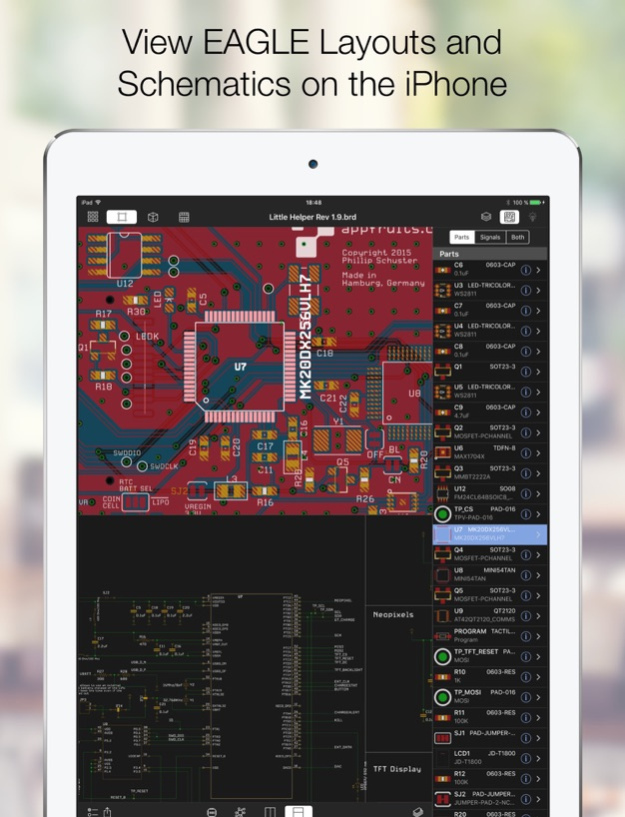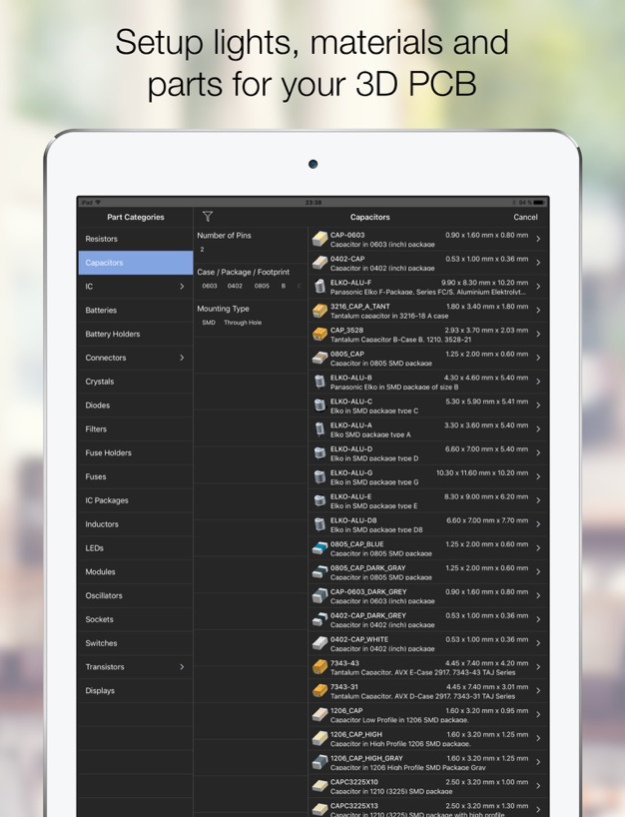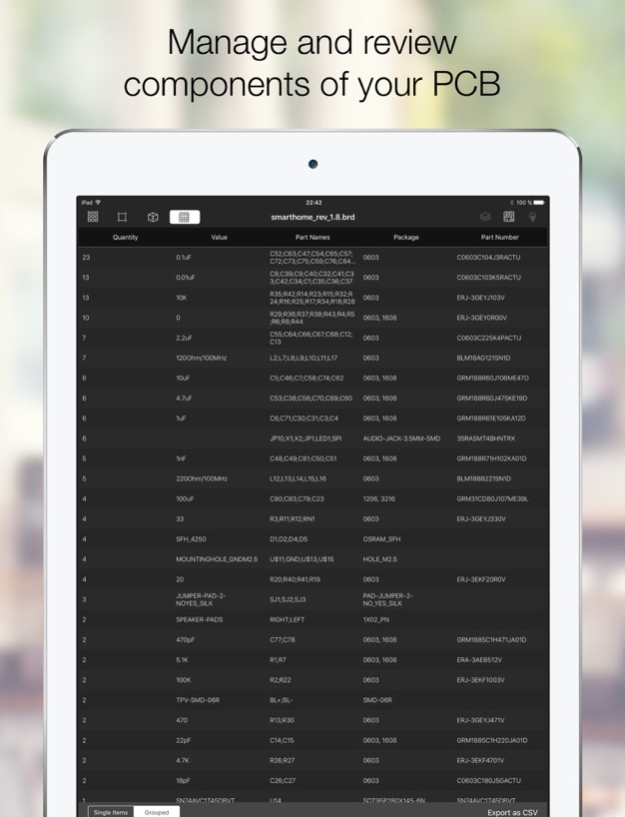Copper - EAGLE CAD Viewer 1.0.3
Paid Version
Publisher Description
View any EAGLE CAD file on your iPhone or iPad and generate realtime photorealistic images of your PCB in real time. Touch your PCB and share with the world.
Open any EAGLE CAD file (from version 6 and above) directly on your iPhone and investigate the PCB layout and schematics with your finger. Select parts and signals, manage parts and Bill of Materials.
Copper creates 3D versions of your PCB including parts that you assign from our extensive 3D model library to your footprints. Copper then renders a photorealistic representation in real time that you can touch, rotate and move in a virtual studio. Setup lights and materials like the solder mask or the floor.
Import EAGLE files from any source like the web (just download a ZIP file with EAGLE files), from Github, your Dropbox, or send PCB files directly via Airdrop, Mail or iMessage to your iPhone or iPad.
Every file you import is kept in Coppers library. This way you can build up a nice library of PCBs and Schematics right in your pocket.
Copper is also available for the Mac and both share the same codebase and file format.
Dec 11, 2017
Version 1.0.3
This app has been updated by Apple to display the Apple Watch app icon.
This is a iOS 11 compatibility update fixing some minor issues with iOS 11.
- Fixed a crash in 3D mode under certain conditions.
- Fixes minor issues with specific schematics or layouts
About Copper - EAGLE CAD Viewer
Copper - EAGLE CAD Viewer is a paid app for iOS published in the Office Suites & Tools list of apps, part of Business.
The company that develops Copper - EAGLE CAD Viewer is Phillip Schuster. The latest version released by its developer is 1.0.3.
To install Copper - EAGLE CAD Viewer on your iOS device, just click the green Continue To App button above to start the installation process. The app is listed on our website since 2017-12-11 and was downloaded 2 times. We have already checked if the download link is safe, however for your own protection we recommend that you scan the downloaded app with your antivirus. Your antivirus may detect the Copper - EAGLE CAD Viewer as malware if the download link is broken.
How to install Copper - EAGLE CAD Viewer on your iOS device:
- Click on the Continue To App button on our website. This will redirect you to the App Store.
- Once the Copper - EAGLE CAD Viewer is shown in the iTunes listing of your iOS device, you can start its download and installation. Tap on the GET button to the right of the app to start downloading it.
- If you are not logged-in the iOS appstore app, you'll be prompted for your your Apple ID and/or password.
- After Copper - EAGLE CAD Viewer is downloaded, you'll see an INSTALL button to the right. Tap on it to start the actual installation of the iOS app.
- Once installation is finished you can tap on the OPEN button to start it. Its icon will also be added to your device home screen.